Topaz is an Aptos-native marketplace that allows users to explore trending digital collections, buy and sell non-fungible tokens (NFTs), and send assets across accounts and wallets.
The main priority of Topaz developers is to build a quality platform while drawing inspiration and learnings from existing marketplaces. Here’s what is said on the forums:
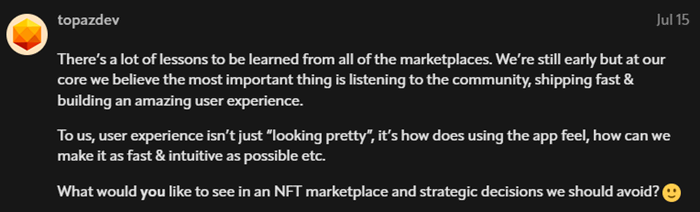
Although Topaz is new in the industry, it’s been dead set on reaching achievements, which include generating a $2.4 million volume in just a day.
Logging In (Wallet Needed)
You can freely explore Topaz to see the available and emerging digital assets. However, similarly to other decentralized marketplaces, you can do other things (e.g., buying NFTs) when you have an Aptos wallet.
There are currently six wallets supported on Topaz, but for this example, we’ll use Petra. If you don’t have one yet, click here to learn how to use Petra.
Once all set, head to the Topaz marketplace to log in. Click Connect Wallet at the top-right corner of your screen and choose an Aptos wallet.

Your wallet will pop up, asking you to type your password and approve the connection request. Once linked, you’ll see your wallet address replacing the same Connect Wallet button. It looks like this:

Great! Now, there’s no stopping you from buying or selling different NFT collections on the Aptos blockchain.
Aptos Collections
Topaz is a relatively new marketplace but already has numerous emerging Aptos collections, a group of NFTs under one project or artist sharing the same concepts.
Its homepage greets you with diverse collections across Aptos, including the featured and upcoming projects. You can also go to the Explore tab to see more of their details, such as rankings and floor prices. Alternatively, use the search bar for easy search if you’re looking for a particular NFT.
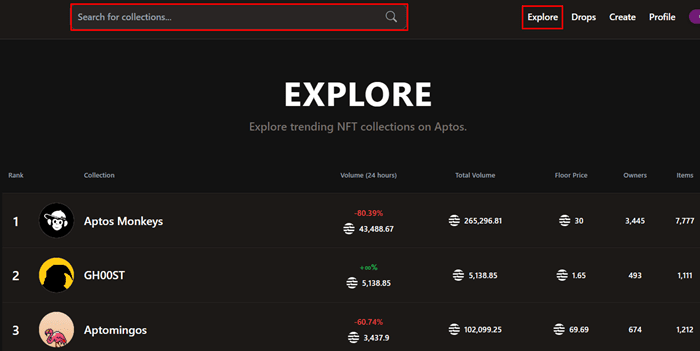
How to Buy NFTs on Topaz
Purchasing NFTs on Topaz works similarly to other marketplaces, which requires an Aptos-supported wallet funded with enough $APT.
Once you ticked the box, follow our step-by-step guide below to own your first Aptos NFT:
Connect your Wallet to Topaz
Visit the Topaz website and connect any supported wallet. We’ll use Petra in this example, but don’t worry because the process works similarly with others.

Choose an NFT
Head to the Explore tab to see the available collections on Topaz. Alternatively, use the search bar to find a particular project.
Click the Aptos collection you’re attracted to and choose from the listed NFTs.
Buy the NFT
Once you’ve chosen an NFT, click the Details button to review its information: item properties, current price, etc. If you’re already satisfied with all the details, tap Buy Now.
You can also lower the NFT price by clicking Make Offer. However, Topaz will automatically deduct the $APT from your wallet; you can cancel your offer anytime if you want to get it back.
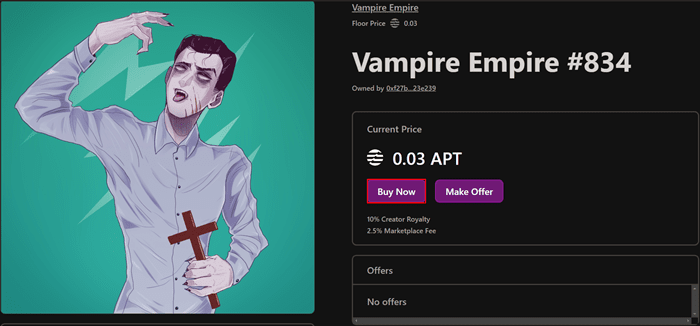
Your Aptos wallet will appear on your screen, showing the listing price and network fee. Review the transaction summary and hit Approve to finish. Congrats! Come and check your NFT under the Profile tab.
Note: There can be instances where your NFT transaction fails. It’s because the Aptos wallet is time sensitive. Thus, you must sync your clock in your device’s Date & Time settings and repeat the buying process to get your digital asset.
How to Sell (List) NFTs on Topaz
The typical function of a decentralized marketplace is to provide users a chance to sell their NFTs; and so does Topaz.
There are two requirements for sellers before they can list items on Topaz: Aptos NFTs and a wallet. Once ready, our guide below will help you in every step:
Link your Aptos Wallet
Go to the Topaz marketplace and click the Connect Wallet button at the upper-right corner of your screen. Choose your preferred Aptos wallet and type your password to log in.

Your wallet address will immediately replace Connect Wallet, confirming you’ve successfully linked to Topaz.
Head to Profile Page
Head to your profile page by clicking on Profile on the top section of the homepage.
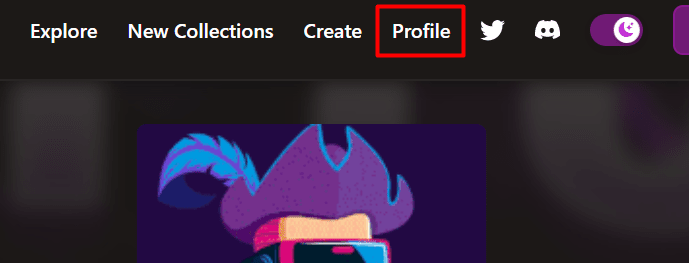
This should show all the NFTs held in the wallet you used to log in under the Collected tab.
Choose an NFT
Now, choose the NFT you wish to sell. In this example, I only have one NFT (Vampire Empire).
If you drag your cursor on your item, you’ll see three options: Details, List Now, and Sell Instantly. Let’s choose Details to review its information, like floor price.
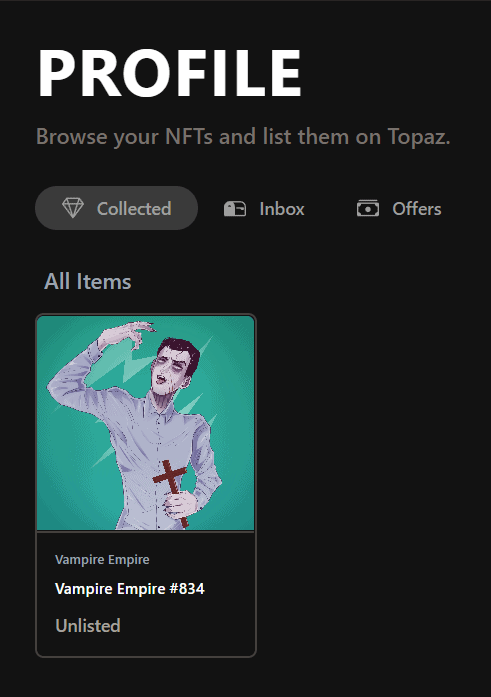
Although you can set a listing price lower than the item’s actual floor price, it could help you determine the minimum fair value for your NFTs.
Sell your Chosen NFT
After reviewing NFT details, you can now sell it by clicking List Item. It’s time for you to set its price in APT.
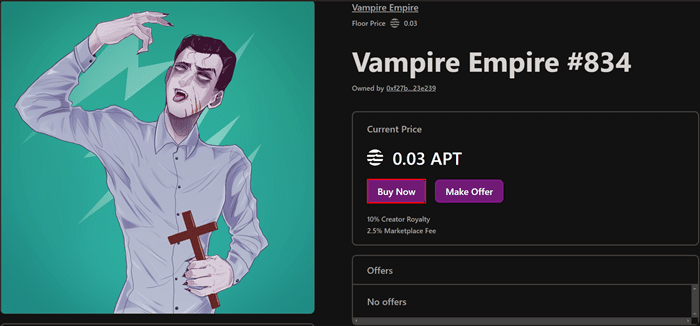
Wait for a few seconds until your Aptos wallet appears on your screen and approve the transaction to finish. It looks like this:
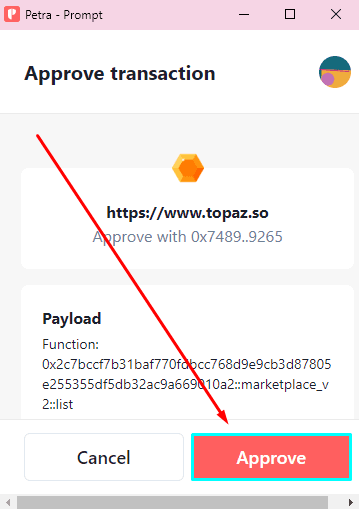
Note that Topaz will remove your NFT from your wallet once listed, but you can delist to get it back.
How to Launch an NFT Collection Topaz Launchpad
The Topaz Launchpad enables owners to introduce their digital collections directly on the platform, helping them reach the broader NFT market on Aptos. This can be most beneficial to emerging projects as they don’t have to do marketing from scratch, given the growing community of the marketplace.
If you’re one of the project developers who want to use the Topaz Launchpad, click the Create tab. The Launchpad button will immediately appear, directing you to the application page.
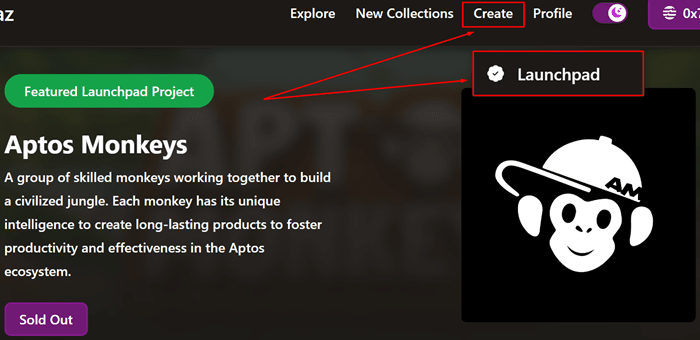
You need to fill up all the details the Topaz Launchpad application form asks of you. Don’t also forget to tap Submit.
Join our newsletter as we build a community of AI and web3 pioneers.
The next 3-5 years is when new industry titans will emerge, and we want you to be one of them.
Benefits include:
- Receive updates on the most significant trends
- Receive crucial insights that will help you stay ahead in the tech world
- The chance to be part of our OG community, which will have exclusive membership perks



